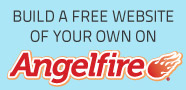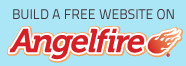ways to Fix iPhone Messages not Syncing On Mac
iMessage is always the best communication method between apple users. Because it has fantastic features and, any iPhone users can connect iMessage with Mac if they have. Then it helps to send iMessage from Mac. Sometimes we get an error like iMessage not syncing on Mac once after update to new ios version. How to solve this problem without any new update.
There are few ways to solve this issue yourself, its simple and easy methods; you need to check some user credentials are similar from your mac and iOs device. Let's go ahead and see what the possible ways to fix his issue are.

Check iMessage info on iPhone.
You need to go Setting app on iPhone and tap on Messages > Send & Receive > Under “YOU CAN BE REACHED BY IMESSAGE AT.” IN there you can see your email, and mobile number is there. In front of these two, checkmark should be there. If it is not, you can add it by tap on it.
Check your apple account info
You can log in to apple account from his URL https://appleid.apple.com/ and check your user details are correct.
Just go to Message > Accounts and check your mobile number and email address are there. If not, you can add it,
Check the Mac iMessage info is similar.
You need to go Messages app on Mac > Preferences > Accounts > Click Enable this account > you can Select the email address you have registered with the Apple ID when you create.
Turn off and turn iMessage again on the Mac and iOS device.
On your iPhone, go to Setting > Message > and tap on toggle button to turn iMessage off. After a few seconds, turn back to on by tap on toggle.
On your Mac, go to Messages > Preferences > Accounts > Click Sign Out > now you can Wait a few seconds and sign back into iMessage
These are the very best method which you can try to solve your iMessage issue yourself. If there are any other working methods, let us know we would like to hear it and update this article.